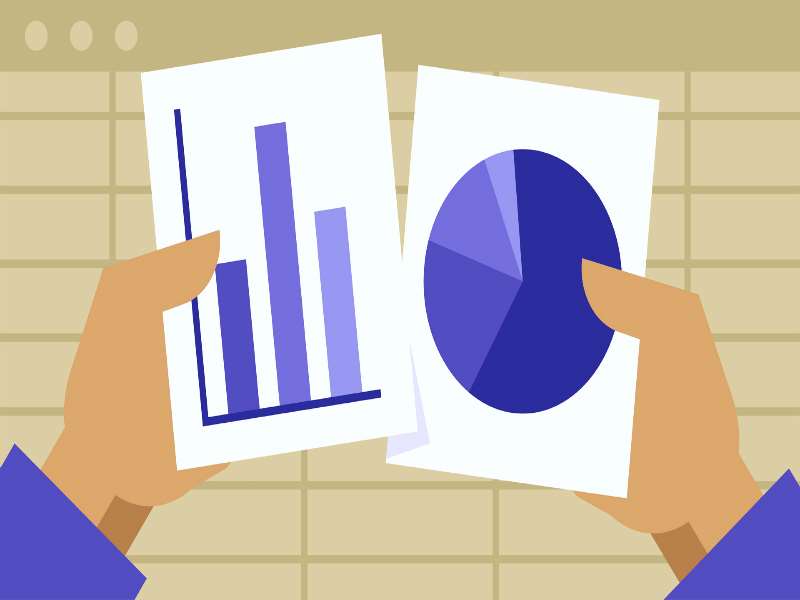About the course
The Office 365 - Excel 2016 - Level 6 course covers topics included in the Microsoft Office Specialist (MOS) exam 77-727. You will create charts, move charts and add illustrations using Pictures, WordArt, SmartArt, and ClipArt. You will also learn how to add Alternative text, Shapes and Sparklines and use Outlining tools.
Modules
There are 4 modules in this course
- Creating and Modifying Charts
- Adding Illustrations
- Shapes, ClipArt and Sparklines
- Outlining Worksheets
Course features
- Simulation training replicates the software you are learning providing a realistic learning experience.
- Learn how to perform tasks at your own pace and interactively by following easy step-by-step actions.
- Reinforce your knowledge at the end of each lesson by completing interactive and multiple choice quiz questions.
- Assess your skills at any time by undertaking the Course Test.
- Lessons can be completed within 30 minutes so training can be undertaken in bite size pieces.
- Bookmarking allows you to learn in multiple training sessions.
- Course navigation features allow you to jump directly to specific topics of interest quickly and easily.
- Designed for people who require initial and refresher training activities.
- Available on-line 24 hours a day.
- Version for Mobile Devices.
- Review course content with eBooks
Youll learn how to:
Presenting Data VisuallyCreating and Modifying Charts
- Create and Resize Charts;
- Add Chart Elements;
- Change Chart Layout and Styles;
- Move and Copy Charts;
- Move to a Chart Sheet;
- Change Chart Types;
- Edit Charts;
- Modify Chart Parameters;
- Create Pie Charts.
Adding Illustrations
- Add WordArt;
- Create SmartArt Graphics;
- Create Multiple Text Levels;
- Apply SmartArt Styles and Colours;
- Format SmartArt;
- Insert and Format Pictures;
- Add Alternative Text;
- Use Artistic Effects;
- Modify Picture Borders
Shapes, ClipArt and Sparklines
- Add Shapes;
- Add Clip Art;
- Use Screenshots;
- Create Text Boxes;
- Convert Text to WordArt;
- Delete Text Boxes;
- Add Sparklines;
- Clear Sparklines
Outlining Worksheets
- Understand Outlining;
- Outline a Worksheet;
- Hide Outline Details;
- Show Outline Details;
- Select Outline Data;
- Remove Outline Levels;
- Manually Group Data;
- Remove a Group Outline.