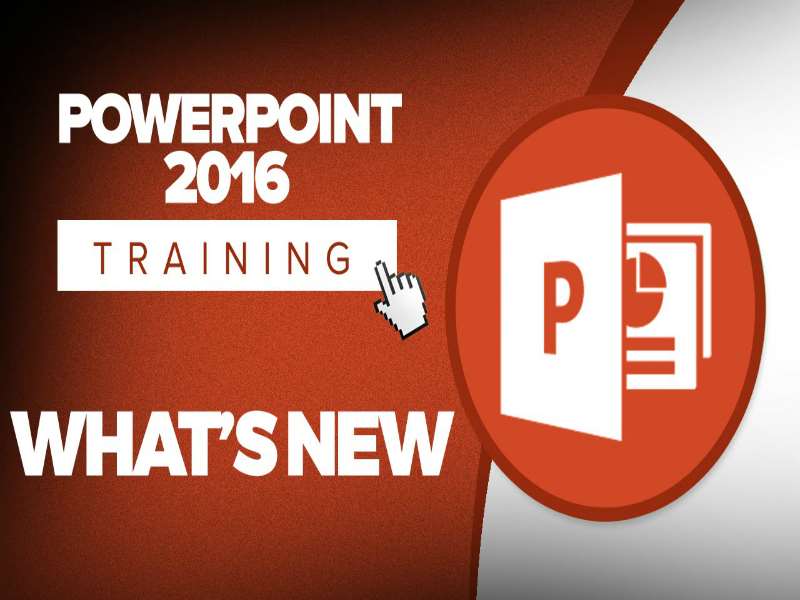About the course
The Office 365 - PowerPoint 2016 - Level 1 course covers topics included in the Microsoft Office Specialist (MOS) exam 77-729. You will learn how to navigate presentations, use views and modify Options. You will also create slides, import text and Word outlines, and apply themes and templates.
Modules
There are 6 modules in this course
- Screen Components
- Presentation Views
- Navigating Presentations
- Creating Presentations
- Using Themes and Templates
- PowerPoint Options
Course features
- Simulation training replicates the software you are learning providing a realistic learning experience.
- Learn how to perform tasks at your own pace and interactively by following easy step-by-step actions.
- Reinforce your knowledge at the end of each lesson by completing interactive and multiple choice quiz questions.
- Assess your skills at any time by undertaking the Course Test.
- Lessons can be completed within 30 minutes so training can be undertaken in bite size pieces.
- Bookmarking allows you to learn in multiple training sessions.
- Course navigation features allow you to jump directly to specific topics of interest quickly and easily.
- Designed for people who require initial and refresher training activities.
- Available on-line 24 hours a day.
- Version for Mobile Devices.
- Review course content with eBooks
Youll learn how to:
Introducing PowerPoint 2016Screen Components
- Identify Screen Components;
- Use Backstage View;
- Use Ribbon Commands;
- Use Dialog Box Launchers;
- Use the Status Bar;
- Modify the Status Bar;
- Change Zoom Magnification;
- Use the Quick Access Toolbar;
- Use Smart Tags.
Presentation Views
- Use Presentation Views;
- Use Normal View;
- Use Outline View;
- Navigate Slides;
- Use Slide Sorter View;
- Run Slide Shows;
- Use Reading View;
- Use Notes Page View.
Navigating Presentations
- Use Scroll Bars;
- Navigate Normal View;
- Use Slide Buttons;
- Navigate using the Keyboard;
- Use the Navigation Pane;
- Navigate Outline View;
- Navigate Reading View;
- Change Zoom Magnification;
- Navigate Notes Page View.
Creating PresentationsCreating Presentations
- Create Blank Presentations;
- Choose Slide Layouts;
- Use Placeholders;
- Add New Slides;
- Modify Text Levels;
- Use the New Slide List;
- Insert On-line Pictures;
- Import Text Files;
- Import Word Outlines
Using Themes and Templates
- Understand Themes;
- Preview Themes;
- Apply Themes;
- Search for Templates;
- Apply Filters;
- Remove Filters;
- Perform Custom Searches;
- Pin Templates to List;
- Apply Templates.
Modifying PowerPoint OptionsPowerPoint Options
- Use General Options;
- Set Proofing Options;
- Modify Save Options;
- Add Editing Languages;
- Use Advanced Options;
- Customise the Ribbon;
- Customise the QAT;
- Manage Add-ins;
- Use Trust Center Options.