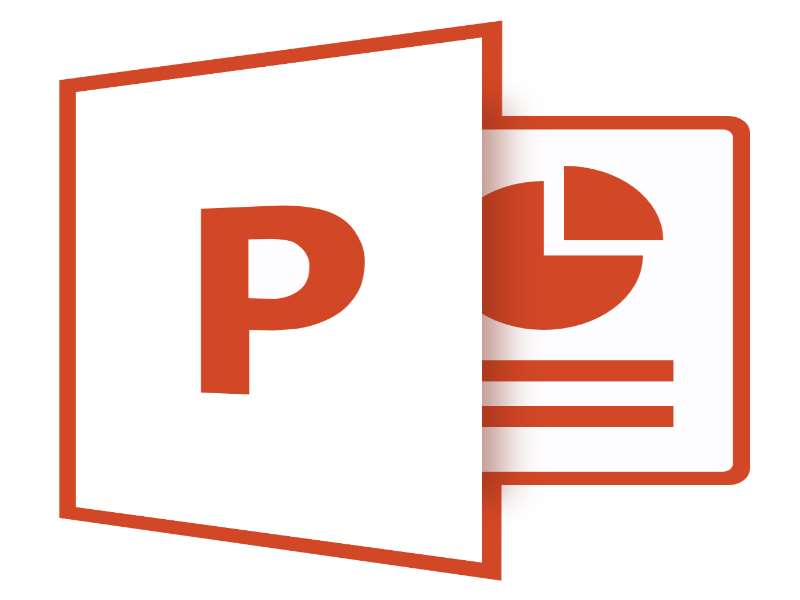About the course
The Office 365 - PowerPoint 2016 - Level 2 course covers topics included in the Microsoft Office Specialist (MOS) exam 77-729. You will learn how to create and manage presentations, move and copy slides, and use Save As. You will also format text, alter slide backgrounds and use Slide Masters.
Modules
There are 6 modules in this course
- Slide Development
- Opening, Saving and Closing
- Moving and Copying
- Formatting Text
- Changing Slide Backgrounds
- Using Slide Masters
Course features
- Simulation training replicates the software you are learning providing a realistic learning experience.
- Learn how to perform tasks at your own pace and interactively by following easy step-by-step actions.
- Reinforce your knowledge at the end of each lesson by completing interactive and multiple choice quiz questions.
- Assess your skills at any time by undertaking the Course Test.
- Lessons can be completed within 30 minutes so training can be undertaken in bite size pieces.
- Bookmarking allows you to learn in multiple training sessions.
- Course navigation features allow you to jump directly to specific topics of interest quickly and easily.
- Designed for people who require initial and refresher training activities.
- Available on-line 24 hours a day.
- Version for Mobile Devices.
- Review course content with eBooks
Youll learn how to:
Slide DevelopmentSlide Development
- Apply Themes;
- Apply Variants;
- Change Slide Layouts;
- Use Placeholders;
- Enter Basic Notes;
- Add New Slides;
- Add Charts and Images;
- Add Media Clips;
- Add Tables and SmartArt
Opening, Saving and Closing
- Open Presentations;
- Navigate the Open Box;
- Change File Views;
- Open Recent Presentations;
- Save New Presentations;
- Use the Save As Command;
- Save in Other File Formats;
- Save as a Template;
- Close Presentations.
Moving, Copying and FormattingMoving and Copying
- Use Cut and Copy;
- Move Slides;
- Use the Paste Options;
- Copy and Duplicate Slides;
- Display the Clipboard Task Pane;
- Collect and Paste Multiple Items;
- Clear the Clipboard;
- Delete Text and Images;
- Delete Slides
Formatting Text
- Change Fonts and Sizes;
- Apply Text Alignment;
- Change Text Colours;
- Change Case;
- Add and Remove Text Attributes;
- Use the Format Painter;
- Work with Bullets and Numbering;
- Change Line Spacing;
- Indent Bullet Points.
Changing Slide Backgrounds
- Apply Themes;
- Choose Colour Schemes;
- Apply to Selected Slides;
- Change Background Styles;
- Hide Graphics in Backgrounds;
- Use Gradient Fill Colours;
- Use Pictures for Fill Colours;
- Change Background Colours;
- Create Custom Colours.
Using Slide Masters
- Use Slide Masters;
- Change Font Colours;
- Insert Pictures;
- Create New Slide Layouts;
- Change Backgrounds;
- Insert Text Boxes;
- Rename Slide Layouts;
- Save Custom Themes;
- Apply New Slide Layouts.